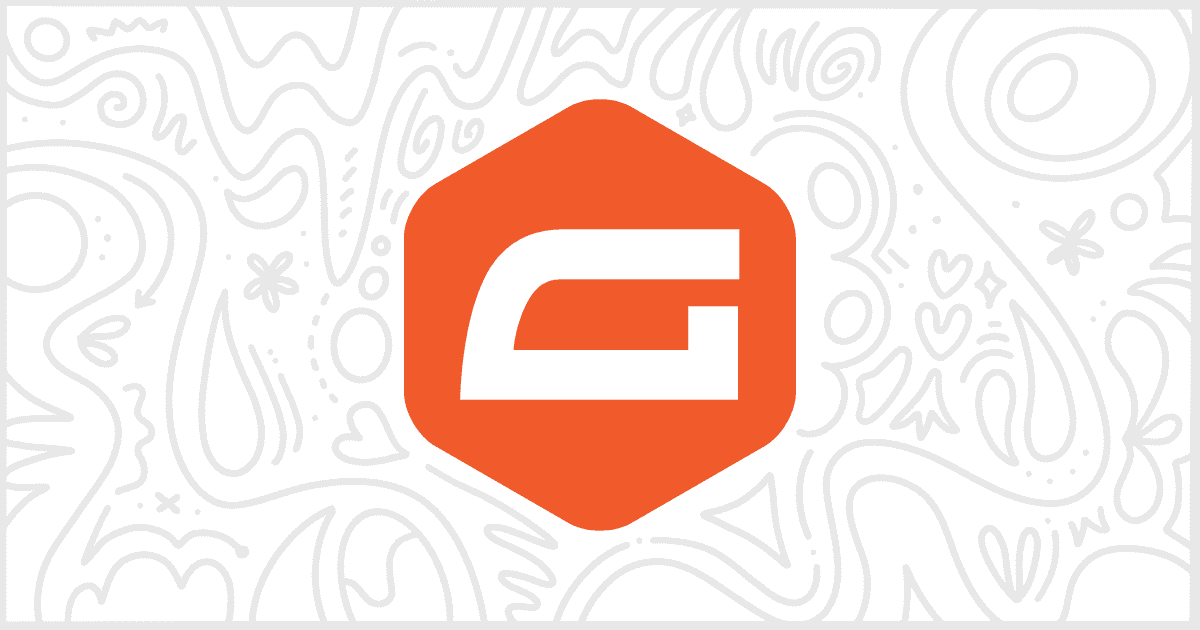White Label Pro is the premium version of our white label WordPress plugin. It has extra features, not found in the free version, to help you white label the WordPress admin. We especially like to include options for third-party plugins like Gravity Forms. In this post, we’ll discuss you how to use White Label Pro to change Gravity Forms templates on your WordPress site.
Gravity Forms has its own area in the White Label Pro settings interface. That area contains a section called Templates that has the feature we will be showing.
Hide the Gravity Forms Templates Preview Button
Gravity Forms templates are actually, compared to most areas of the plugin, relatively branding free. The only obvious issue, if you want to white label Gravity Forms, is the Preview button next to form Templates. White Label Pro lets you hide those preview buttons easily. Simply find the Templates section of White Label Pro’s Gravity Forms settings, check the box next to Hide Preview Button, and save your settings.
More Ways to White Label WordPress
White Label offers plenty of ways to help you adjust the WordPress admin experience. In addition to its Gravity Forms capabilities, White Label lets you customize areas of WordPress Core and more. There are dozens of features to learn about. The easiest way to do so is by visiting our documentation.