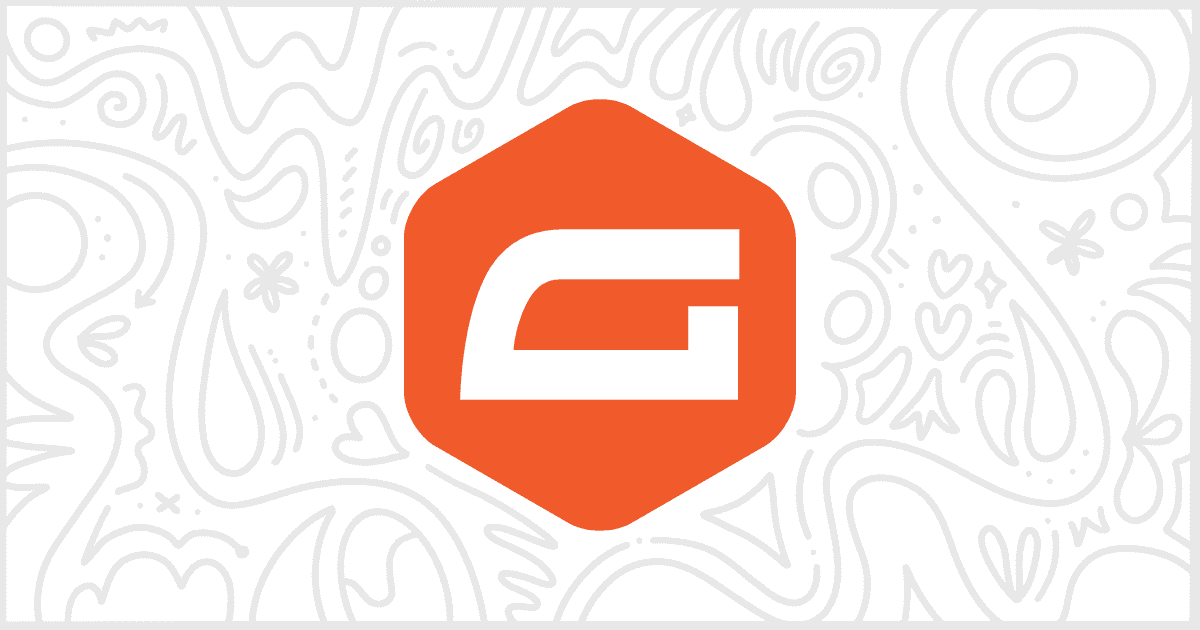White Label Pro, the premium version of our white label WordPress plugin, lets you modify third-party plugins. This is in addition to various additional features, not found in the free version, to help you modify the base WordPress admin. Gravity Forms is one of the third-party plugins supported by White Label Pro. In this article, we’ll be showing you how to use White Label Pro to hide Gravity Forms settings inside the WordPress admin.
Gravity Forms has its own section in the interface of White Label Pro. Find the section named Add-Ons to find the features talked about in this post. Those specific features let you hide the add-on install button and the add-on download button.
Hide the Gravity Forms Add-On Install Button
The Gravity Forms Add-Ons screen has a tab for official add-ons. Each add-on listed in that tab comes with an install button. You can hide that install button using White Label Pro.

Check the box next and save your settings to immediately hide the add-on install button from your WordPress admin users.
Hide the Gravity Forms Add-On Download Button
The other Gravity Forms Add-Ons tab is for certified add-ons. Each certified add-on shown in the tab includes a download button. You can turn off the download button with White Label Pro.

Check the box next and save your settings. Right away, with no more effort, the add-on download button will disappear when other admin users view the certified add-ons tab.
More Ways to White Label WordPress
White Label contains mores ways to modify the WordPress admin. In addition to additional Gravity Forms features, White Label lets you change pieces of WordPress Core. Rename menus, replace the WordPress admin color scheme, build a login screen, etc. There are many more features to learn about. If you would like to learn more, check out our documentation.