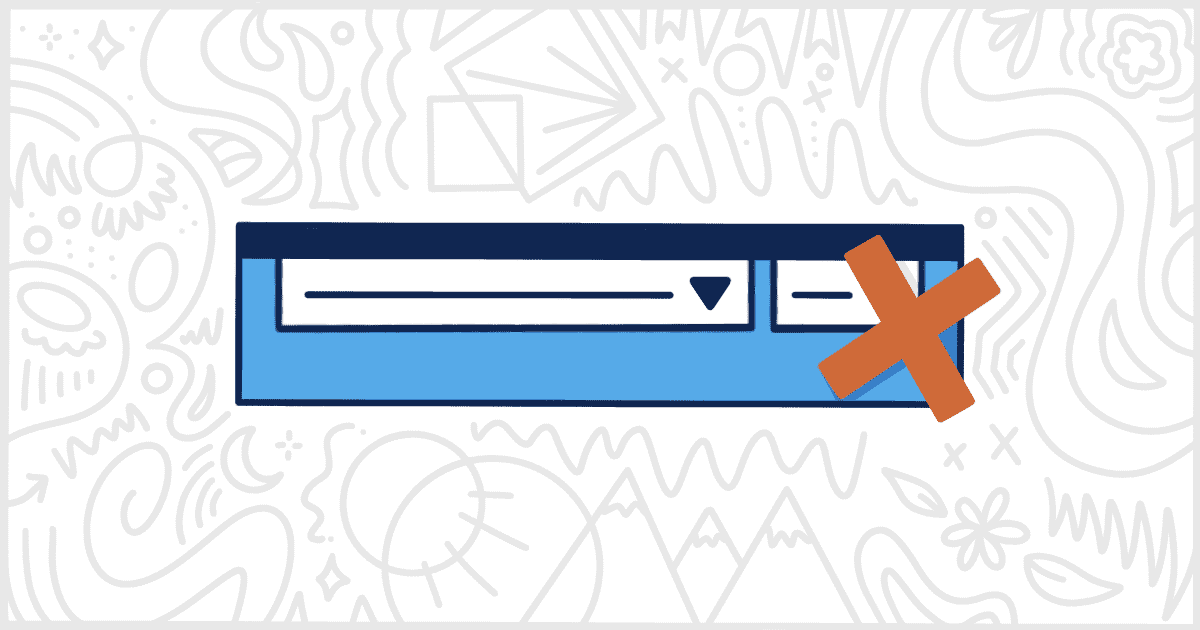White Label Pro is the paid edition of our free WordPress white label plugin. There are many features in White Label Pro that are not found in the free edition you can download from WordPress.org. One of those features lets you remove the WordPress help button from the top of the admin’s interface.
The WordPress admin has a help button on many of its pages. For core features, this button contains simple documentation for your users to learn how elements on any given screen work. Many third-party plugins also include tips and walkthroughs accessible via this help button as well.
The help button is located in the right-hand corner next to the screen options button. White Label Pro, as a side note, also has the ability to let you remove that WordPress screen options button as well.
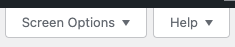
Why Disable the WordPress Help Button
It’s not uncommon for WordPress agencies and freelancers to want to hide the WordPress help button from their clients. Typically, this need arises when upsells and links appear in a plugin or theme’s help text. Many developers don’t want to expose their regular users to outside links like that. White Label Pro offers the most comprehensive customization experience for agencies. That includes controlling how clients are exposed to the inner workings of their installation. Outbound links to third-party plugins can cause confusion and support issues that agencies and support staff usually want to avoid.
To get started removing the help button, you will need to purchase, install and activate White Label Pro. This site includes documentation on how to install White Label Pro if you need help after completing your purchase. It’s time to visit the White Label Pro settings when you have finished the installation. Look for the Miscellaneous tab. This tab has a specific area for removing features, like the help button, from the WordPress admin.
Turn Off the WordPress Help Button
On the Miscellaneous tab, look for the Remove Features section. This section offers ways to remove individual features from the WordPress admin. For now, let’s focus on dealing with the help button. You’ll find the checkbox for the Help Button amongst those other features:

Now, check the box. Save your settings when you are ready and that’s it. The help button will no longer appear for any of your admin users. This change goes into effect immediately. For example, a user currently logged into the WordPress admin will no longer see the help button once they change to a different screen or location.
Want to Learn More About Our White Label WordPress Plugin?
White Label is full of ways that you modify the WordPress admin. Our users have taken advantage of White Label’s features to create custom admin experiences to best match their clients and their needs. Rebranding the admin to match a client’s colors. Removing and renaming menu items to make things clearer. Creating custom dashboards to control what users see immediately after they log in to their WordPress installation. You can learn more about what White Label has to offer by viewing our documentation.