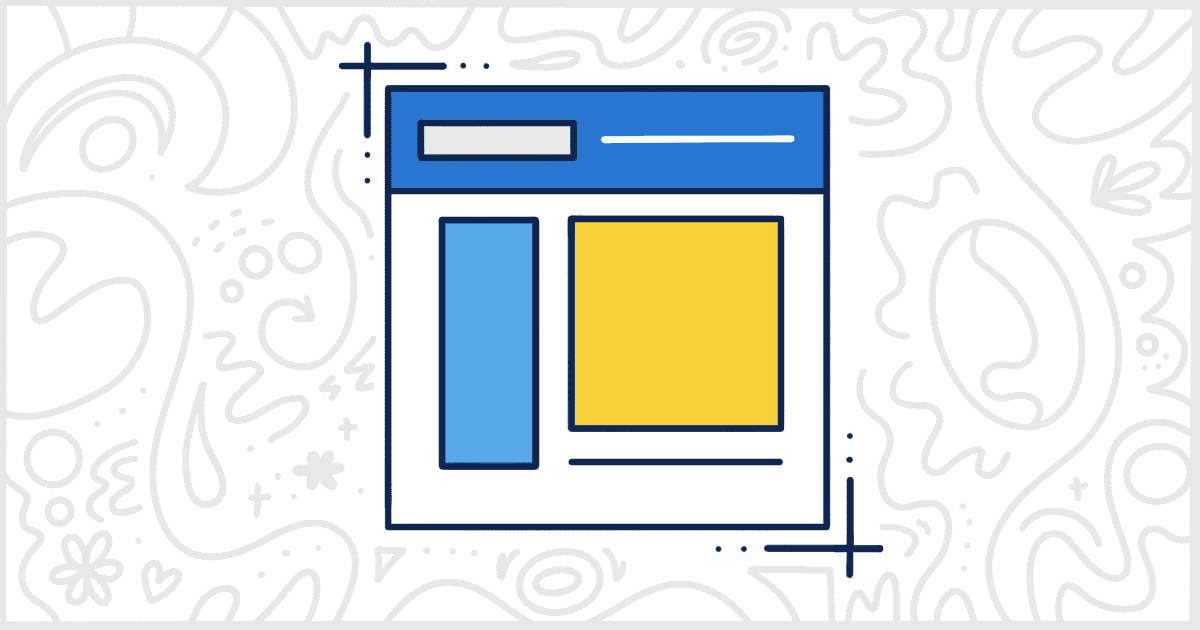White Label Pro, the paid version of our free White Label WordPress plugin, has extra theme-related features. One of those extra settings gives you the ability to change a WordPress theme screenshot. This change will reflect through the admin’s Themes interface. Let’s take a moment to explain how this works.
To begin, you will need to purchase and install the White Label Pro plugin. You can find out more information on how to install White Label Pro in our documentation if you need help.
Change a WordPress Theme Screenshot in the WordPress Admin
After White Label Pro is installed and activated, visit the Themes tab in the plugin’s settings. This is where all the theme-related features found in White Label Pro are located. To change a WordPress theme screenshot, simply find the theme on the list and then click the Theme Details link next to its name. You’ll see an interface that looks like this:
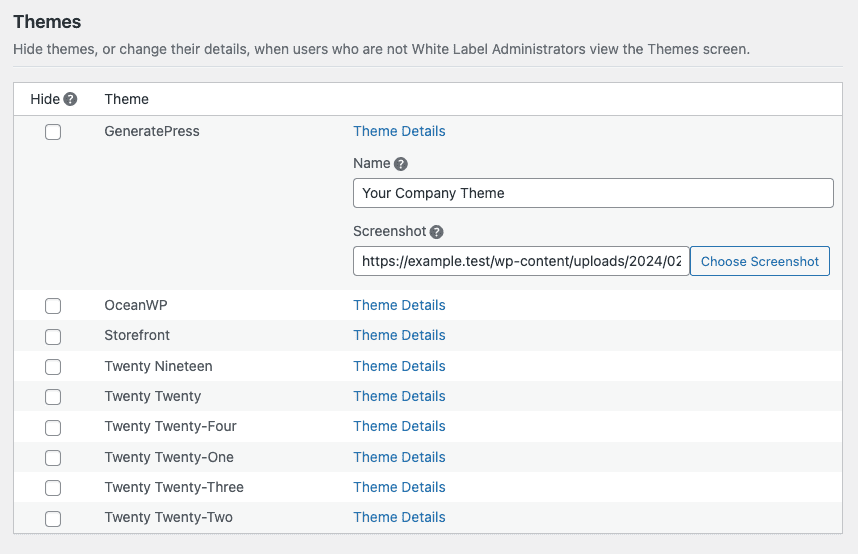
As you can tell, we’ve decided to change the name and screenshot for GeneratePress. You can learn more about how to rename a WordPress theme elsewhere on our site.
In the Screenshot field, enter a URL for an image or select one from your site’s Media Library by clicking the Choose Screenshot button. Click the Save Settings button once you’ve changed the screenshots for all the themes you want to modify.
Here’s an example of how your theme will look before, and after, you’ve saved your changes. As in our example screenshot, we’ve changed the name of GeneratePress to Your Company Theme:
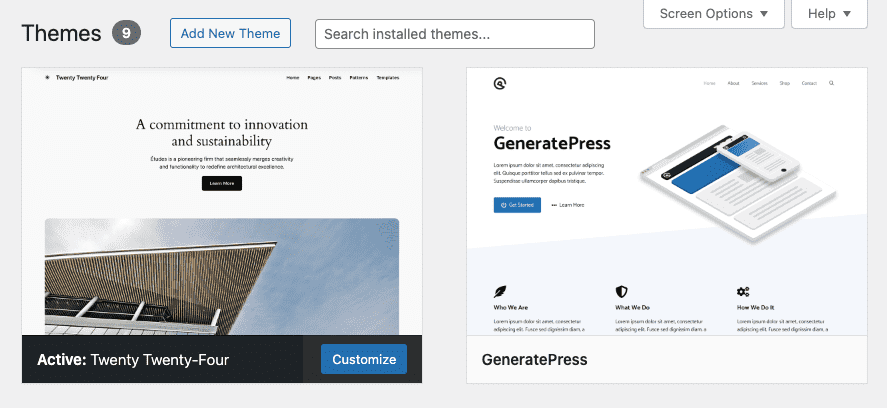
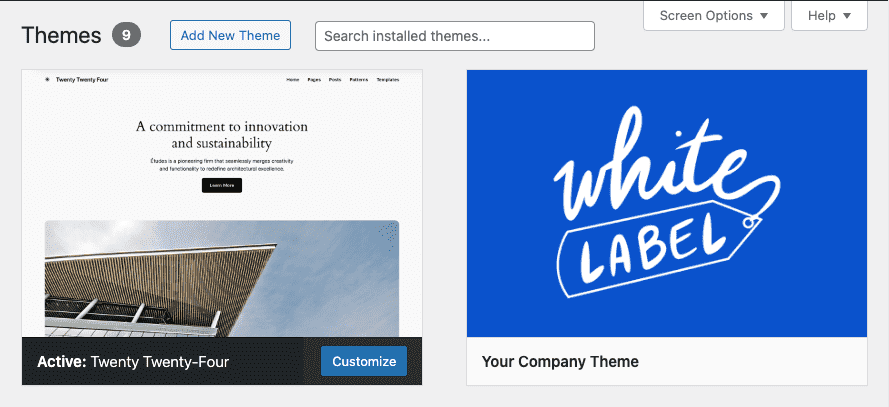
That’s all there is to it. Any admin users visiting the Themes page will immediately see the new screenshot. The screenshot change is also reflected in the Theme Details overlay as well.
Additional WordPress Theme Customization Options
White Label Pro lets you change additional settings for individual themes and the Themes screen in the admin. You can rename theme names or hide themes entirely from admin users. You can even remove the Customize, Activate, and Preview buttons, and much more. Learn more about the features White Label Pro has for WordPress themes by reading our WordPress theme documentation.