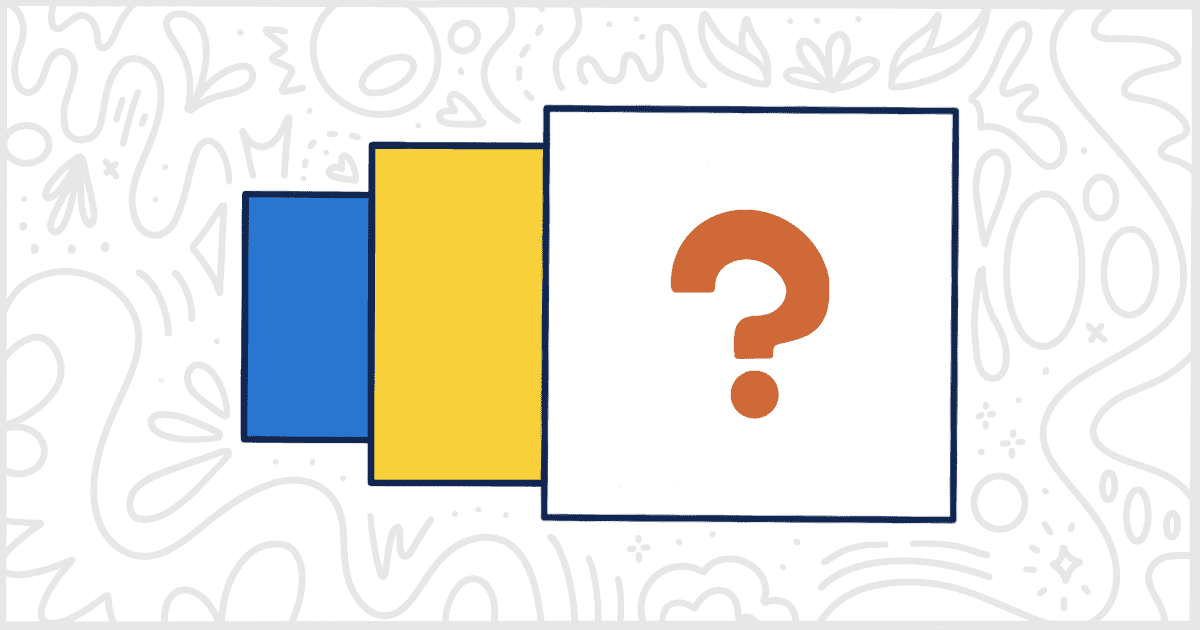Many hackers and bots read and parse a WordPress site’s markup to try and find the version the site is using. Knowing the installed version of WordPress can help these attackers gain access or exploit security holes in a site. The White Label WordPress plugin contains several ways that you can hide the WordPress version number on your sites. It contains settings for removing the version number from the front-end markup as well as inside of the admin itself. These features are useful for site owners interested in adding “security through obscurity” to their WordPress sites. Both White Label and White Label Pro contain these settings so you can use either version of our plugin to help.
To begin, you will have to download and install one of our versions of White Label. Documentation is available on our site if you need help. Check out our guides to install White Label or to install White Label Pro for more information. Once that is done, you’ll want to head over to White Label’s settings to start removing version numbers from your site.
Hide the WordPress Version Number from the Front End
White Label has a tab dedicated to front-end changes. Head to the Front End tab in the plugin’s settings and you’ll see a section devoted to the WordPress Version Number.
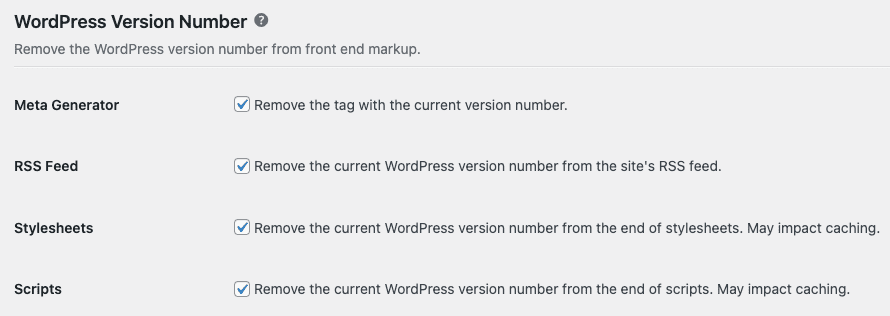
To remove the version number from the site’s markup, simply click the option you want to remove and click the Save Settings button. The version number will be removed immediately from your site’s markup.
For more information, here’s what each of these options does in more details:
Meta Generator
WordPress adds a <meta> tag to the HTML markup of your site that explicitly states the current WordPress version the site is using. Checking this box stops that <meta> tag from being inserted into the <head> of your site’s markup.
RSS
In addition to HTML markup, WordPress injects the current version number into the RSS feed through an XML tag. Checking this box will prevent that from happening when your site generates its RSS feed.
Stylesheets
WordPress will auto-include the current version number at the end of CSS stylesheet files in the HTML markup of a site. This is a fallback when a theme or plugin doesn’t provide a version number on its own. Checking this box will remove the WordPress version number from stylesheets if, and only if, they are using the WordPress version and not that of a theme.
Scripts
As with stylesheets, WordPress will auto-include the version number at the end of script files in the HTML markup. This also happens when a theme or plugin doesn’t provide a version number. Checking this box will remove the WordPress version number from scripts if, and only if, they are using the WordPress version number.
Remove the WordPress Version Number from the Admin Footer
Finally, White Label also lets you remove the WordPress version number from the admin footer. Head to the Admin area, scroll down to the Admin Footer section and check the Remove WordPress Version box.

Press the Save Settings button to finish and the version number will no longer appear in the admin’s footer.
Discover More About Our White Label WordPress Plugin
White Label is a fully-featured plugin built for customing and rebranding the WordPress admin experience. Our plugin lets you hide and rename parts of the admin. Hide plugins, change plugin text and details, and even create custom elements for the WordPress dashboard. White Label also comes with features to change the admin color scheme, build new login page designs, and much more. Visit our documentation to learn about everything White Label has to offer.