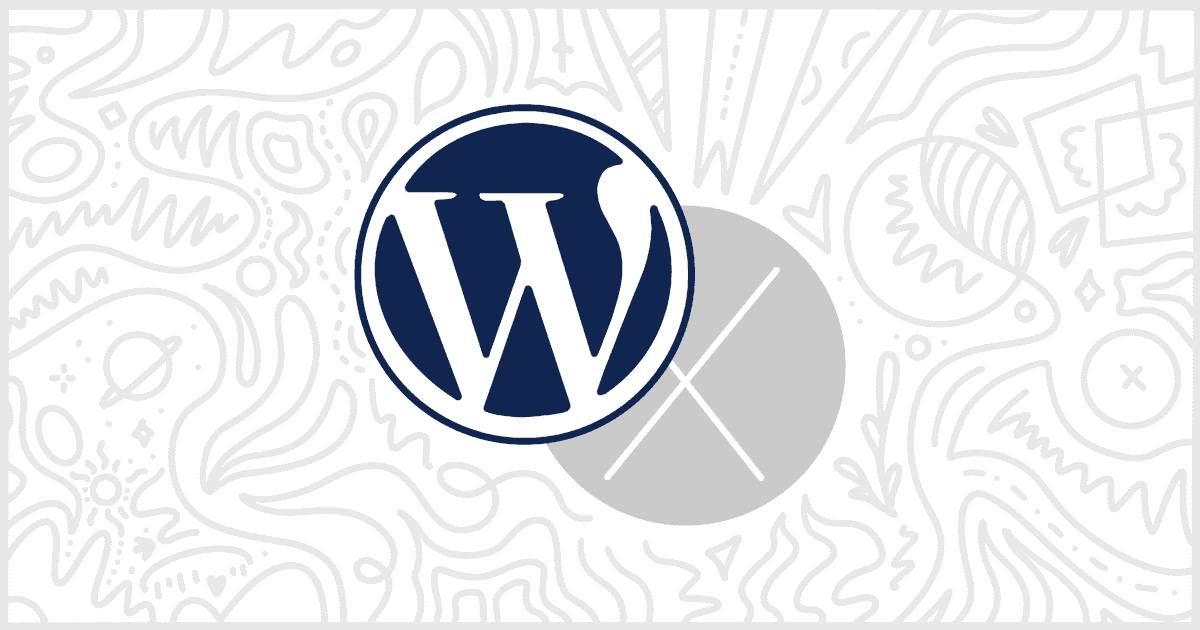The White Label plugin for WordPress has a feature to remove the WordPress logo from the admin bar. For those new to WordPress, the admin bar is the menu located at the top of each screen. It typically contains a quick link to your site, the admin dashboard, and access to post creation capabilities. It looks something like this:

The ability to remove the WordPress logo is possible with our plugin. This feature is in both versions of White Label: the free version and the premium version called White Label Pro.
To begin, you must install and activate either version of the plugin. We have articles in our documentation to show you how to install White Label or install White Label Pro. Once installation is complete, navigate to White Label’s settings and go to the Admin tab. The tab contains the area that allows you to change the features of the WordPress admin bar.
Remove WordPress Logo
On the Admin tab, scroll down to the Admin Bar area. You’ll find a checkbox you can mark to remove the WordPress logo automatically.

Checking the box and saving your settings will immediately make the change go into effect. The WordPress logo will no longer be visible in your admin bar.
This is a simple and easy way to remove some very obvious WordPress-related branding. Removing the logo helps if you want to hide the fact that your site uses WordPress. With this option on, your clients and users will no longer see an immediate visual reminder their site runs on WordPress.
More WordPress Admin Options
White Label lets you adjust and set plenty of other admin options for your users and clients. Learn more by visiting our documentation to discover ways to white label your sites.