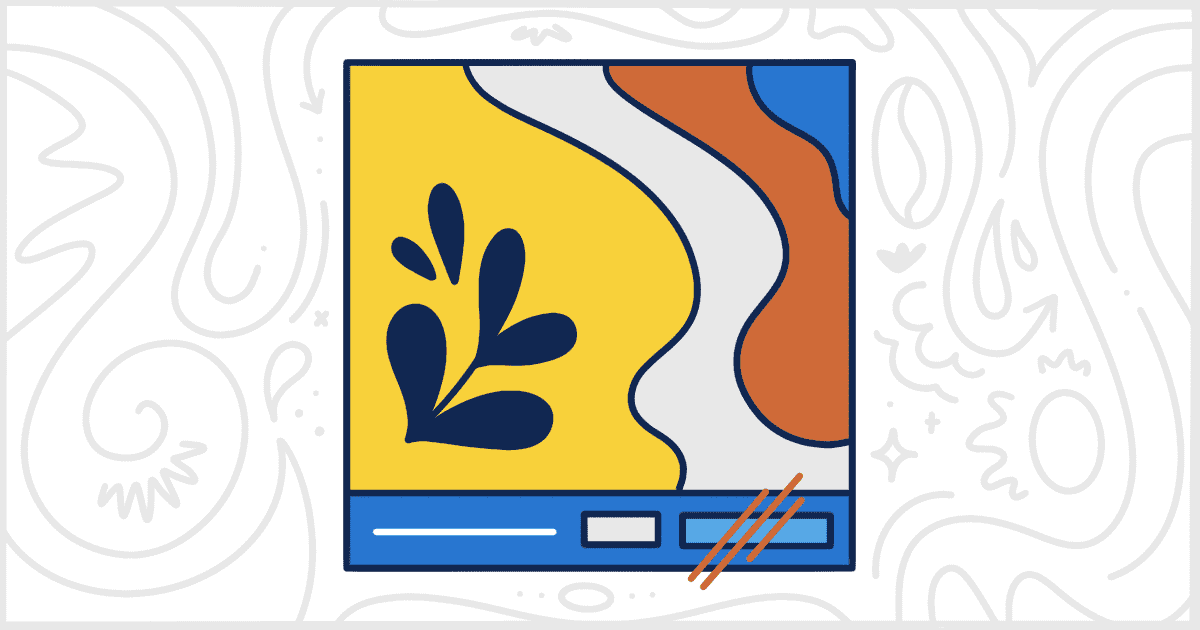White Label Pro, the premium version of our free WordPress white label plugin, comes with additional theme features. Those additional features let you change the name of a theme, replace its screenshot, or modify the Themes page in the admin. It’s that last feature we want to focus on in this post. In particular, we would like to tell you how White Label Pro will allow you to remove the WordPress live preview button from the admin.
You’ve seen these buttons before. When you hover over an installed theme, or page through the themes in the overlay browser, the live preview button appears. It lets you see how the selected theme will look on your site using some of your real content. Often times, an admin user will take advantage of this feature to quickly install and preview a theme before activating it for real.
This isn’t always an ideal situation. For starters, many theme previews don’t look particular good without some work. Also, and this is more common, web developers and agencies don’t want their clients to be playing around with site themes. An easy way to discourage this is to make previewing a WordPress theme more difficult. Let’s take a look at how White Label Pro can remove the live preview button and stop clients from gaining access to this WordPress feature.
Hide the WordPress Live Preview Theme Button
You need to have a copy of White Label Pro running on your WordPress site to begin. We have documentation here on the site with information on how to install White Label Pro if you need help getting started.
Once you have purchased White Label Pro, installed, and activated it, you are ready to begin. Head over to White Label Pro’s settings and locate the Themes tab. This is where White Label Pro contains all of its theme-related features. For now, let’s scroll to the Remove Features section. Here you will find a checkbox for the Live Preview Button that looks like this:

When you check the box, and click the Save Settings button, all the live preview buttons will vanish immediately for other admin users. This not only applies to hovering over an individual theme on the Themes page, but in the Theme Details overlay carousel as well. It’s that simple. You’ll be done in a few seconds after installing White Label Pro.
Additional WordPress Theme Customization Options
White Label Pro has plenty of theme-related features. These apply to individual themes and action buttons on the Themes page. Change theme names, replace theme screenshots, or remove themes from other admin users entirely. White Label Pro has ways to hide other action buttons as well: customize, activate, etc. Find out what else White Label Pro has to offer for WordPress themes by visiting out our WordPress themes documentation.