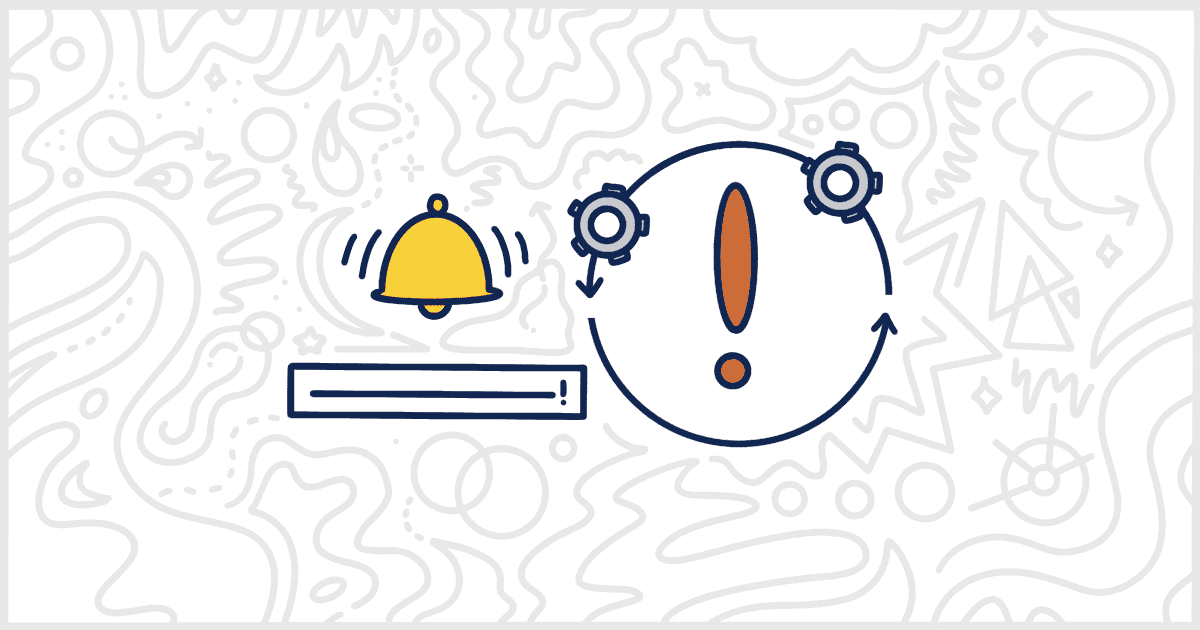Yes, it’s that time again. A new WordPress version is available and your client or users are presented with the WordPress Update Nag. You’ve probably had a client reach out about this and it’s annoying because it doesn’t go away.

Generally, it’s good practice to wait for a little while before updating to major versions of WordPress because small updates soon follow with fixes. But you most likely don’t want your clients seeing the update nags.
We can hide the update nag using the White Label Pro plugin.
Hiding the Update Nag
To hide the update nag, simply go to Settings in the WordPress admin menu. Click on the White Label Pro option. Inside White Label Pro, look for the Miscellaneous tab and find the Notifications section.
This is where you will find the WordPress Updates option:

There are three choices:
- WordPress Default
- All Administrators
- Only White Label Administrators
WordPress Default
This option will not change anything. By default, all Administrators will see WordPress update nags and be able to click to start the update. All other users will see the update nag prompting them to nag the site Administrator.
All Administrators
This option will show the update nag to all Administrators. The nags will be hidden from all non-Administrators.
Only White Label Administrators
Only White Label Administrators will be able to see update nags. You can read more about White Label Administrators in our Documentation.
Once you’ve selected one of the options, simply click the Save Settings button! That’s it. Your WordPress update nags are removed for good or at until you decide to change the settings again.