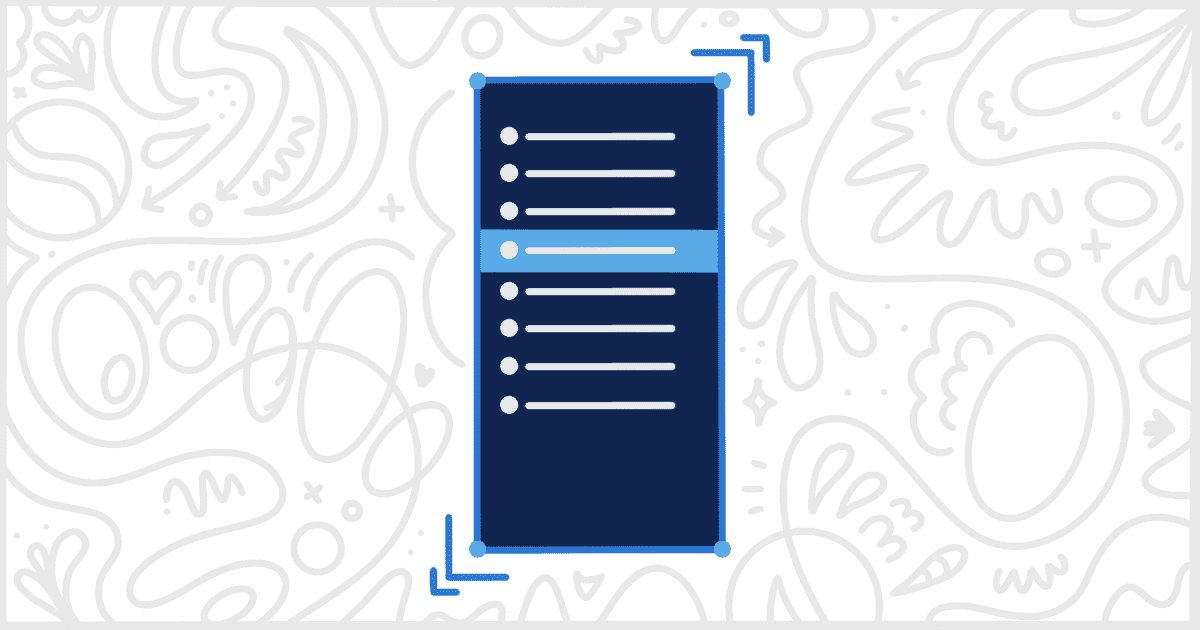The White Label WordPress plugin includes a simple feature to allow you to resize and change the width of the admin menu. This is useful when certain menu text might be too long and wrap to a second line causing confusion.
Both White Label and White Label Pro offer this feature. To get started, install and activate either version of the plugin. We have guides on our site to help you install White Label or install White Label Pro. Once installation and activation are complete, head to the White Label settings and locate the Menus & Plugins tab. This is where you’ll be able to adjust the sidebar menu width of your WordPress installation’s admin.
Resize WordPress Admin Menu
On the Menus tab, scroll and find the Sidebar Menus section. You’ll find the Sidebar Menu Width field at the top of this section.

Simply enter, in pixels, how wide you want the sidebar menu to be. The minimum value is 160, the default used by WordPress, and the maximum is 300. Press the Save Settings button when you are done and that’s all there is to it. As soon as the screen reloads, you and all other admin users will see a menu that is the width you defined in the setting.
Resizing the WordPress admin menu is as simple and easy as that. If you want to revert your change, simply clear the Sidebar Menu Width setting and save again.
More WordPress Menu Options
White Label can do a whole lot more with your admin menus than just change their width. Rename menu items, hide menu choices entirely, create your own menu color scheme, and much more. Take a moment to read our documentation to find out all of the various ways White Label can help you customize the WordPress admin’s menu system.