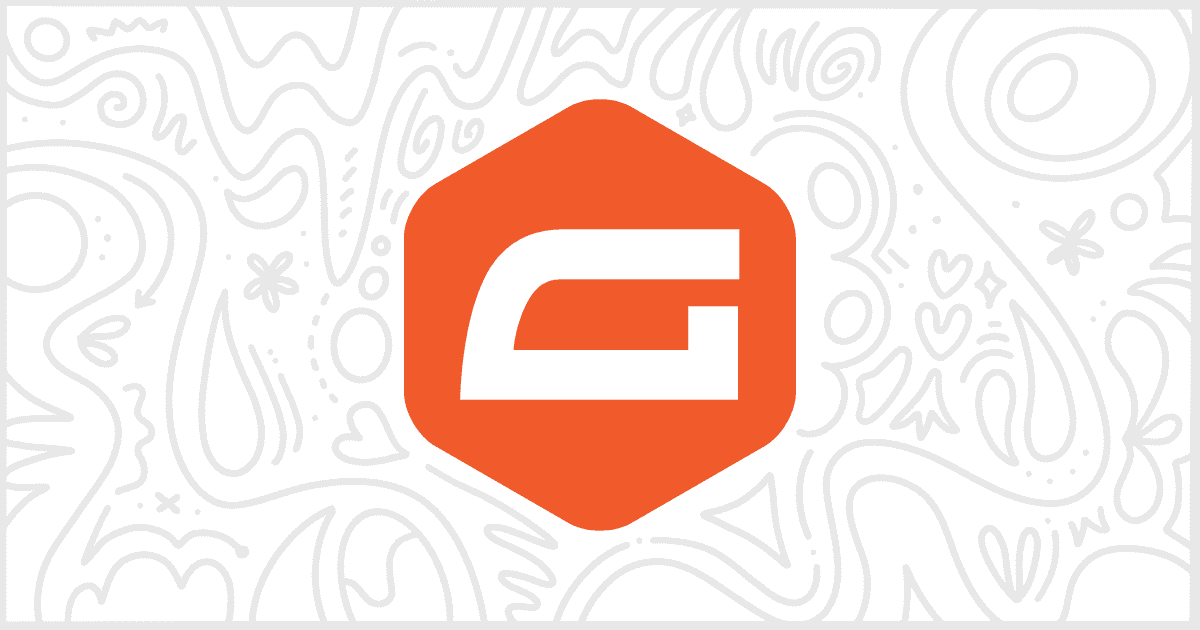White Label Pro is the premium version of our white label WordPress plugin. It comes with various additional features, not found in the free version, to help you modify the WordPress admin. In addition to WordPress Core, White Label Pro lets you customize the experience of third-party plugins. Gravity Forms is one of those plugins supported by White Label Pro. In this article, we’ll be showing you how to use White Label Pro to remove Gravity Forms branding from your WordPress site.
Gravity Forms has its own area in the White Label Pro settings interface. Inside that area is a section called Branding that contains the features we will be discussing. Those features involve hiding the Gravity Forms logo and changing the Gravity Forms name.
Hide the Gravity Forms Logo
You can remove the Gravity Forms logo from throughout the WordPress admin with the Hide Logo setting in White Label Pro.

Checking this box, and saving your settings, will instantly remove the Gravity Forms logo from the following places:
- “What’s New” Update Popup
- Header Image on Each Gravity Forms Screen
- Official and Certified Add-on Tabs
- Admin Menu Bar
- Entries Column Select Modal
- Entry View Screen
Change the Gravity Forms Name
White Label Pro also lets you change Gravity Forms branding in the most obvious way possible: changing the plugin’s name. You can set what you want to replace the Gravity Forms name with (plural and singular versions) under the Branding section. Simply put the text you want in the appropriate box and save your setting.
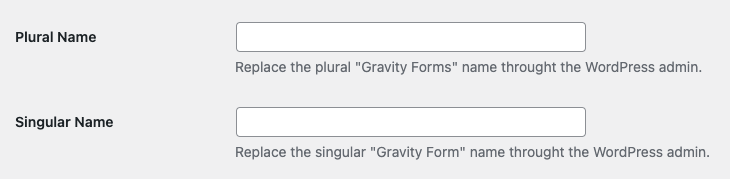
More Ways to White Label WordPress
White Label has plenty of features to help you modify the WordPress admin experience. In addition to extra Gravity Forms features, White Label lets you tweak pieces of WordPress Core. There are dozens and dozens of features to learn about. The quickest way to do so is to check out our documentation.