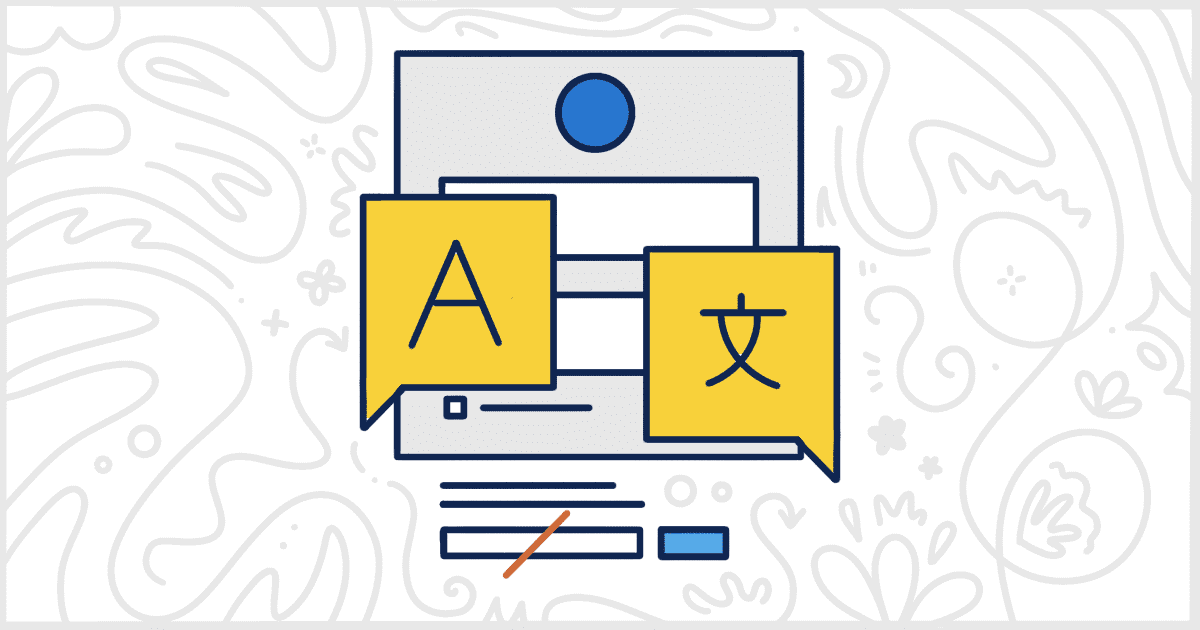Have you ever wanted to remove the WordPress language switcher from your site’s login? This common request can’t be done with a base WordPress installation. You’ll need a plugin to do this for you without writing your own code. Fortunately, our White Label WordPress plugin has this feature ready for you to use in seconds.
Easily Remove the WordPress Language Switcher
To begin, install and activate our White Label plugin on your site. When that is complete you can head to the plugin’s settings screen and visit the Login tab. This is where White Label stores all of its features for redesigning and adjusting the WordPress login page. Our goal today is to remove the WordPress language switcher which can easily be done by clicking a single checkbox.
Scroll down the list of Login features until you find the option for the Language Switcher.

Select the checkbox and then click the Save Settings button at the bottom of the page. That’s all there is to it. Your WordPress login page will immediately have the WordPress language switcher removed. If you want to bring it back, simply go back to the Login tab and uncheck the box. Save your settings again and the language switcher will be back.
More WordPress Login Options with White Label
White Label comes with plenty of other features for the WordPress login page. You can use our plugin to add custom logos, background images, and color schemes. Remove even more features like the Remember Me checkbox, Lost Your Password link, and much more. You can find out more about all of the features in White Label by reading our WordPress login documentation.