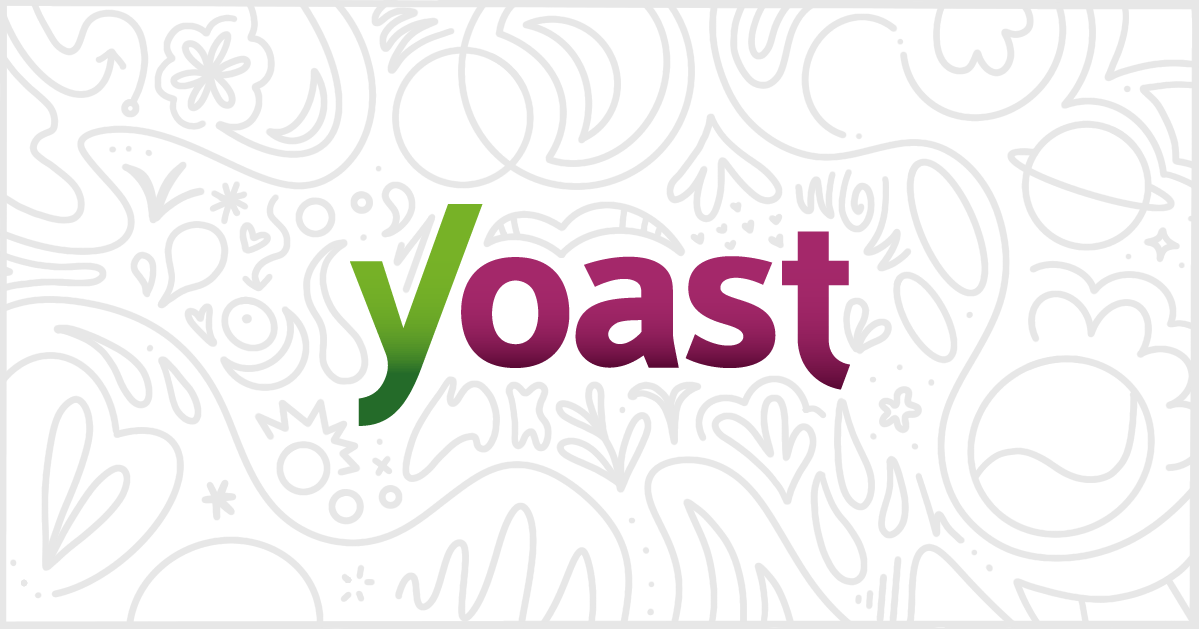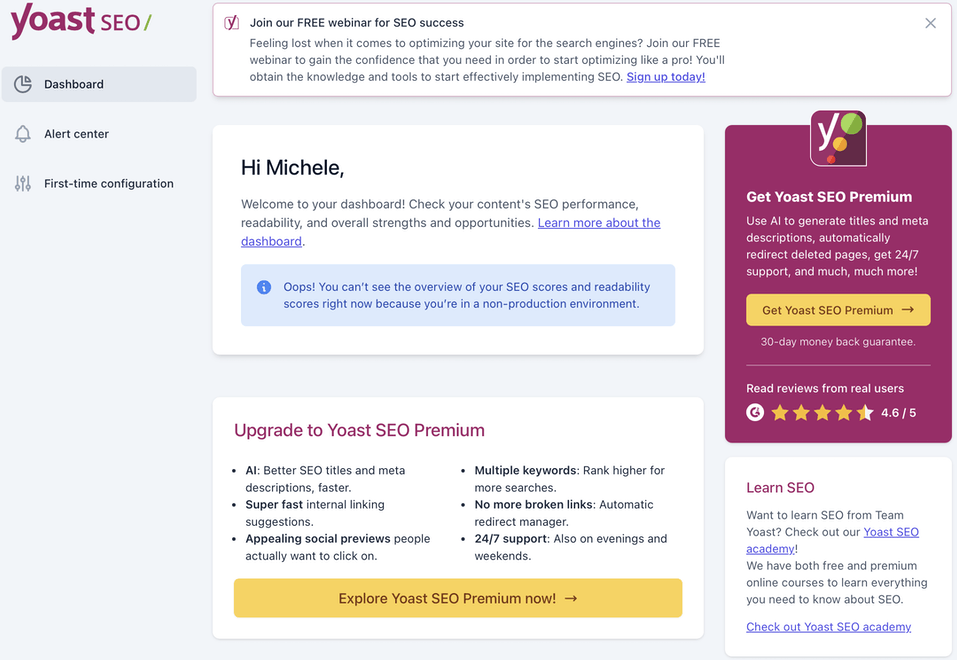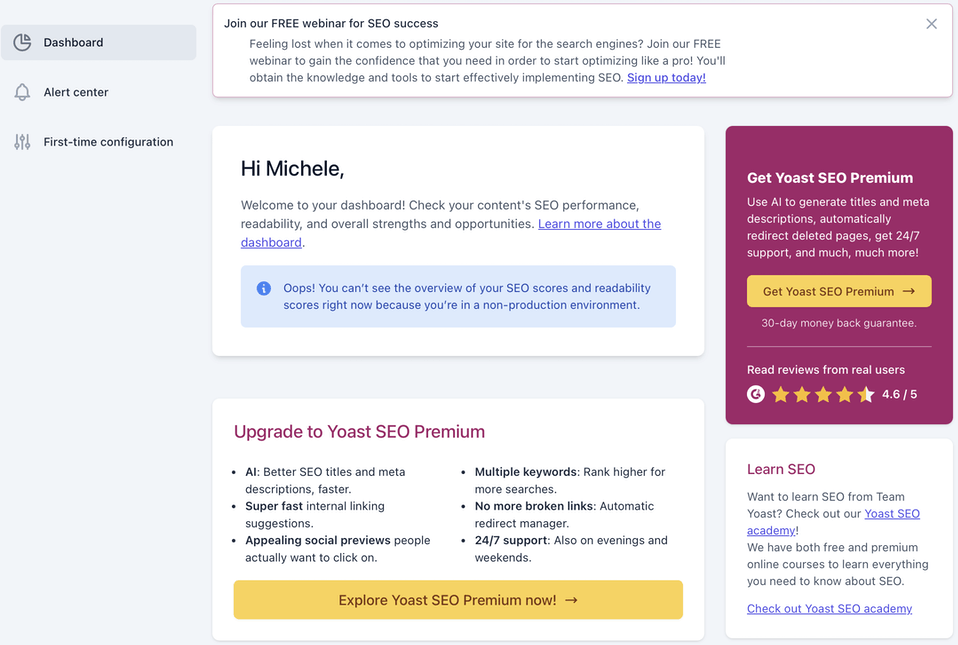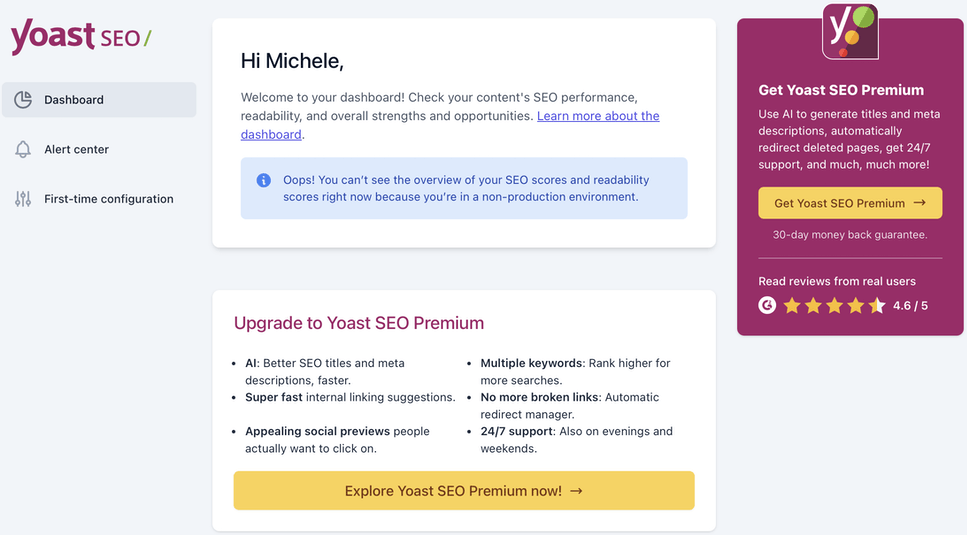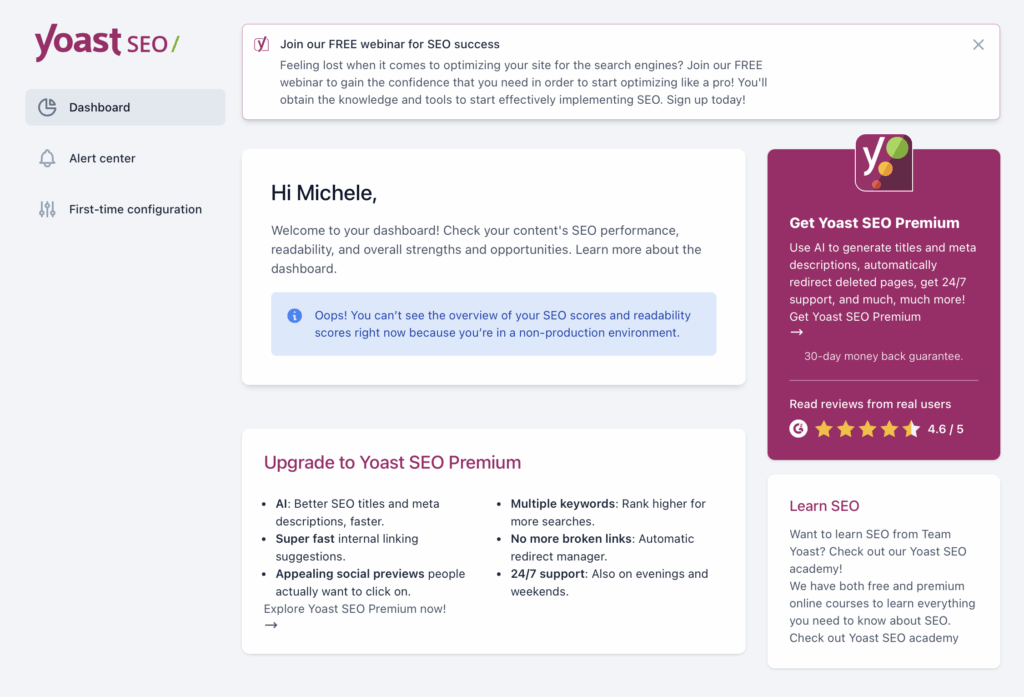White Label Pro is the premium version of our plugin to white label WordPress. It includes a number of features not found in the free version. These features are designed to help you modify the WordPress admin even more. One of the ways White Label Pro does that best is by offering customization options for third-party WordPress plugins. In addition to Elementor and Gravity Forms, White Label Pro offers features to help you remove Yoast SEO branding from your website.
Yoast SEO has its own dedicated section in White Label Pro’s interface. Inside that section is an area called Branding that contains the features we’ll be going through in this article. In particular, those features let you replace the Yoast SEO name, hide the Yoast SEO logo, hide notifications from the developers, and disable links to the Yoast SEO marketing site.
Replace the Yoast SEO Name
White Label Pro offers the ability to change the Yoast SEO branding in the simplest way: replace the plugin’s name. You can set whatever text you want to replace the Yoast SEO name under the Branding section. All you have to do is put in the text you want in the Replace Name field and save your settings.

Hide the Yoast SEO Logo
You can remove the Yoast SEO logo from the entirety of your WordPress admin with White Label Pro’s Hide Label setting. This setting applies to all areas of the WordPress admin, including the various settings screens of Yoast SEO and the WordPress Block Editor.

Here’s a before and after look at the “General” Yoast SEO settings screen with the Hide Logo feature enabled. Keep in mind, this setting applies to the entirety of the WordPress Admin. That includes the Block Editor as well.
Hide Yoast SEO Notifications
The developers of Yoast SEO place notifications throughout the plugin’s settings screens. These notifications, part of the Yoast SEO branding approach, advertise various events and services on offer by the company. White Label Pro lets you hide those notifications with a simple Hide Notifications feature:

Again, here’s a before and after look at the Hide Notifications using the “General” settings screen of Yoast SEO:
Hide Yoast SEO Links
Finally, the last piece of Yoast SEO branding that White Label Pro handles is external links. Yoast SEO includes links in the plugin’s settings and the block editor to the company’s website. The Hide Links feature turns all of those links off. The text remains, but the link itself is deactivated.

Finally, one more before and after comparison for you when the Hide Links feature is enabled in White Label Pro.
More Ways to White Label WordPress
White Label has plenty of features to help you modify the WordPress admin experience. In addition to extra Yoast SEO features, White Label lets you tweak many areas of the WordPress Core experience. There are plenty of additional features to learn about, with more being added all the time. The easiest way to do so is to read our documentation.