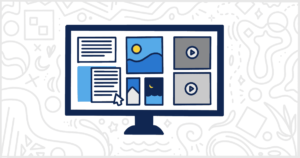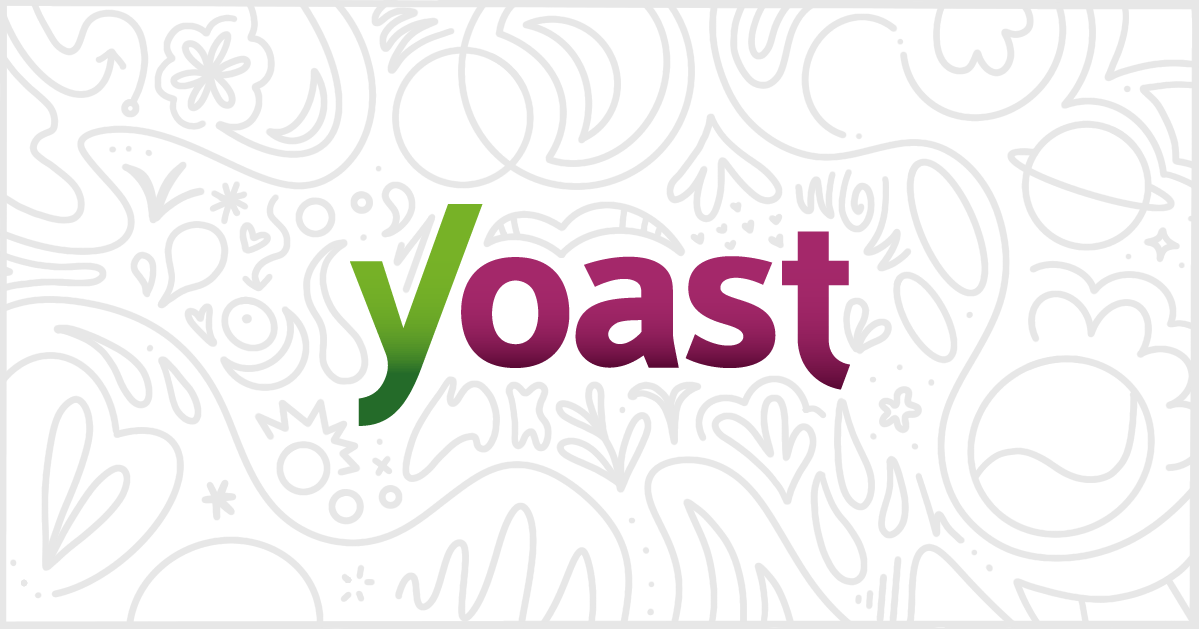
How to White Label Yoast SEO
It’s difficult to argue with the popularity of the Yoast SEO WordPress plugin. Over years of development and promotion, Yoast SEO has come to be considered the leader in a crowded and competitive plugin market. The plugin gives your clients much better control over their site’s SEO. Yoast SEO improves sites through meta tag creation, sitemap generation, and text analysis. It’s also one of the most aggressive freemium plugins when it comes to promoting their premium version. Our White Label WordPress plugin can help you deal with that. This article will show you how our plugin can help you white label Yoast SEO for your current and future client sites.
Our White Label WordPress Plugin
Let’s take a second to go over our White Label plugin for WordPress. White Label was built to make modifying and customizing the WordPress admin simple. The plugin comes with dozens of features to help you adjust WordPress to fit the needs of your clients. For example, White Label gives you options to rebrand the WordPress login screen. You can use our plugin to change admin menus, build your own dashboard elements, and create your own admin color scheme. There are also features to modify third-party plugins (like Yoast SEO) and installed themes.
You can review White Label’s features or read our large documentation collection to learn even more. We believe White Label is the best plugin of its kind out there. It is easy and simple to use and will make a great addition to the tools you use as a WordPress developer or agency.
Now, let’s get back to the goal of this post: how to white label Yoast SEO.
White Label has an area in its settings entirely devoted to Yoast SEO. With these features, in combination with other features in our plugin, you can white label Yoast SEO with ease. In this post, we’ll go through each of those features for you. Once you’ve reached the end, you will have a working version of Yoast SEO devoid of any branding, upsells, or notifications users normally see.
Note: Many of the features we cover in this article are only found in White Label Pro. You’ll need to purchase that version of our plugin to have access to all the features for white labeling Yoast SEO.
Yoast SEO Branding
White Label comes with several features to help you change Yoast SEO branding inside the WordPress admin.
Replace the Yoast SEO Name
The easiest way to white label Yoast SEO is to replace the name of the plugin throughout your WordPress admin. You can modify the display name of Yoast SEO by setting your own text replacement.

Hide the Yoast SEO Logo
You can remove the Yoast SEO logo from the WordPress admin with one simple setting in White Label. This is probably one of the easiest ways to white label Yoast SEO. The logo is removed from the plugin’s settings, throughout the admin, and inside the block editor.

Here’s an example of that feature on the main Yoast SEO settings screen:
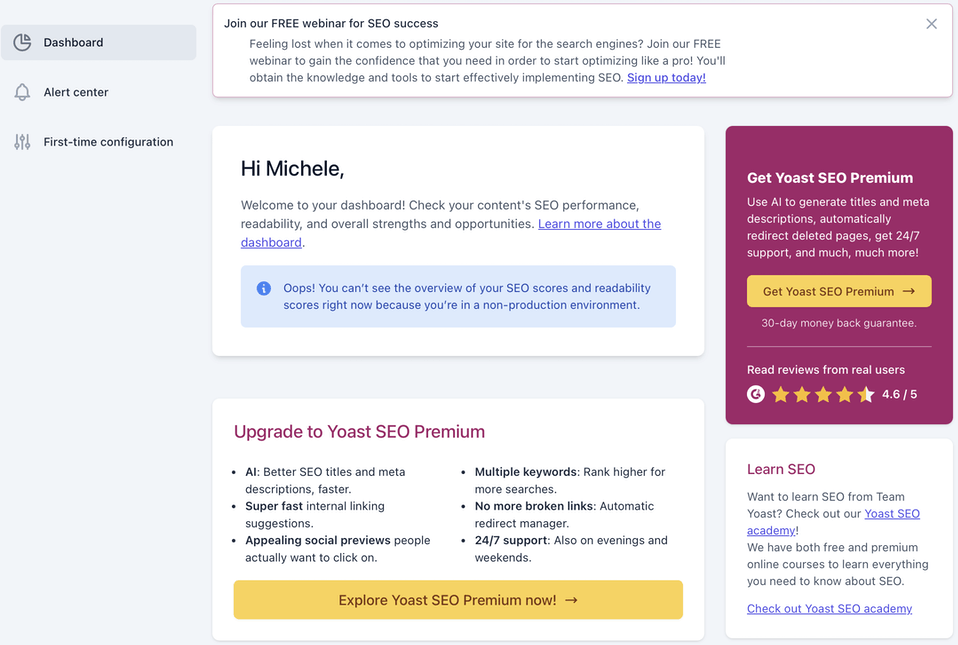
Hide Yoast SEO Notifications
The next Yoast SEO branding feature in White Label lets you hide notifications. The developers of Yoast SEO occasionally put in notifications about services or opportunities. This White Label feature ensures your clients won’t see these alerts inside their site.

Once again, here’s an example of this feature being used on the main settings screen of Yoast SEO:
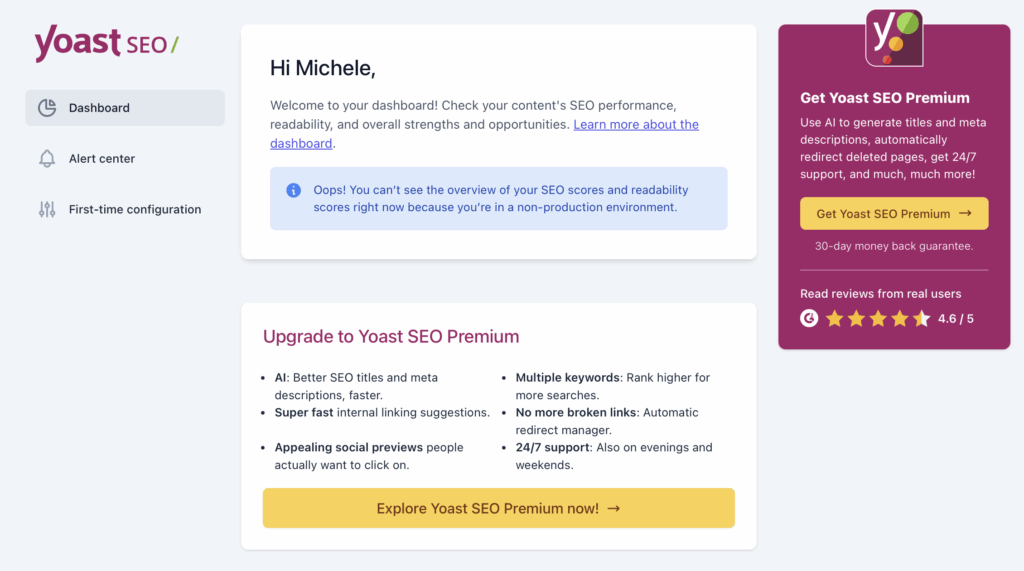
Hide Yoast SEO Links
Finally, the last branding-related Yoast SEO feature involves links. White Label will remove any links, in the WordPress admin or block editor, that lead to the developer’s marketing website. The text will stay, but the link itself is removed, and the color of the text will change to the default style of the surrounding copy.

Again, here’s a screenshot of what that feature looks like in action:
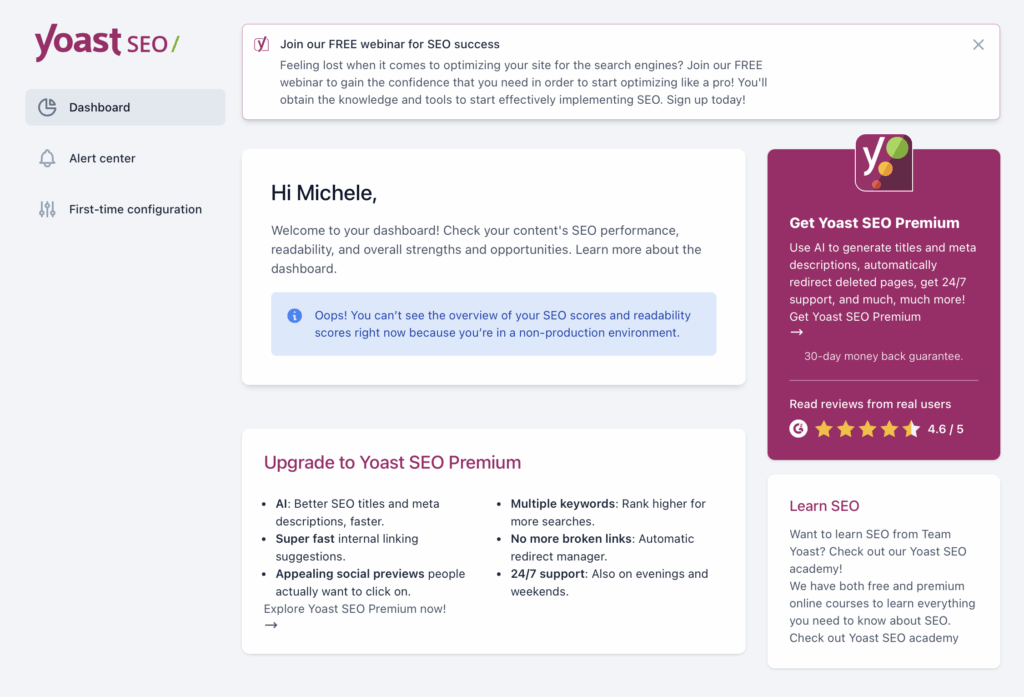
HelpScout Beacon
There’s an ever-present link, in the corner of every Yoast SEO screen, to access their HelpScout Beacon. White Label lets you hide the Yoast SEO HelpScout Beacon button with a single checkbox.

The capability to hide Yoast SEO Premium upsells is probably the greatest feature to white label Yoast SEO that our plugin provides. Yoast SEO is a freemium product, with a premium version containing more features. The free version of the plugin is littered with upsells throughout the admin and block editor. White Label lets you hide all of those upsells.

WordPress Admin and Plugin Settings
Let’s take a look at this feature in action with some screenshots. Here is the main Yoast SEO settings screen:
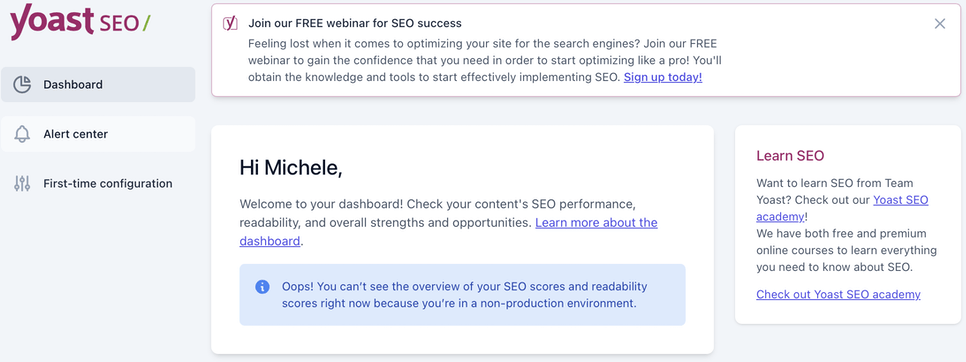
WordPress Block Editor
This White Label feature also impacts the WordPress block editor in two locations. The meta box area below post content and the sidebar to the right of post content.
Here is the meta box area of the WordPress block editor:
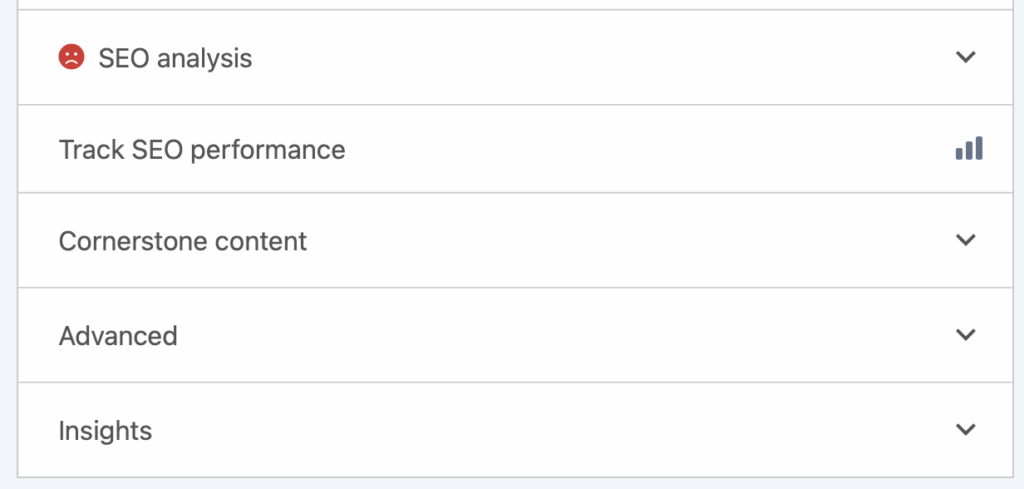
And, finally, here’s the sidebar area of the WordPress block editor as well:
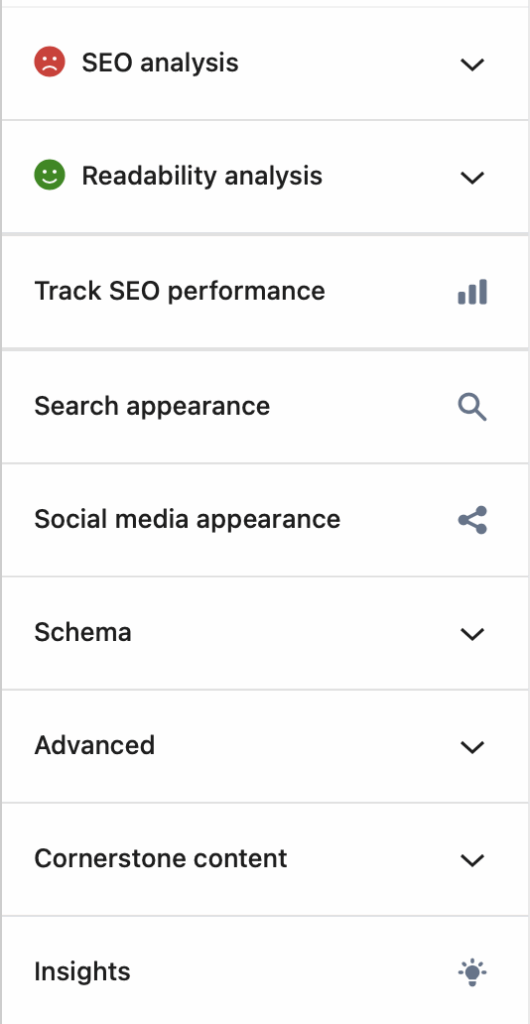
As you can tell from the screenshots, this single feature alone makes Yoast SEO much easier for your clients to use and navigate. Yoast SEO Premium is an excellent plugin, but this way you can be the one to broach its purchase with your clients when they are ready.
Yoast SEO Plugin Details
One of White Label’s most popular features is the ability to hide and rename plugin details. You can hide WordPress plugins from your users quickly. Simply find the plugin you want to hide from the list inside White Label’s Plugins tab. Click the appropriate checkbox, save your settings, and you’re done.
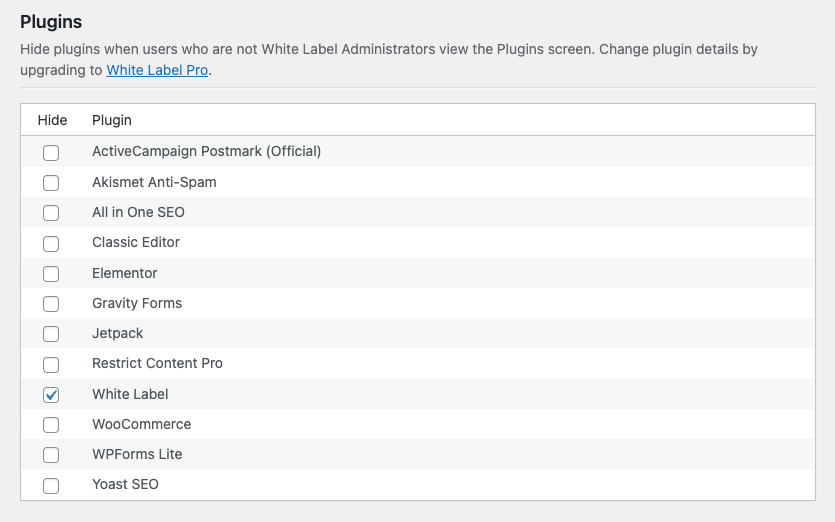
Your clients will immediately have the selected plugins, including Yoast SEO if you choose, removed from their WordPress admin’s Plugins screen. In addition, those clients won’t be notified or bothered whenever your selected plugins have available updates. You’ll always be in charge.
White Label Pro, the premium version of our plugin required to access Yoast SEO features, also lets you change WordPress plugin details. This is an incredible way to take white labeling Yoast SEO to a greater level. White Label Pro lets you change the following items on the Plugins screen:
- Name
- Plugin URI
- Description
- Author
- Author URI
And the following plugin details can be hidden:
- View Details
- Author
- Version
Here is a screenshot of how you could modify Yoast SEO’s plugin details using White Label Pro:

This is what your clients will see using the above settings:

Finally, let’s end this post talking about how you can modify Yoast SEO menu items in the WordPress admin. White Label has features to let you hide WordPress admin menus. This simple interface gives you the choice to pick a menu item to hide by selecting a checkbox. That’s all you have to do.
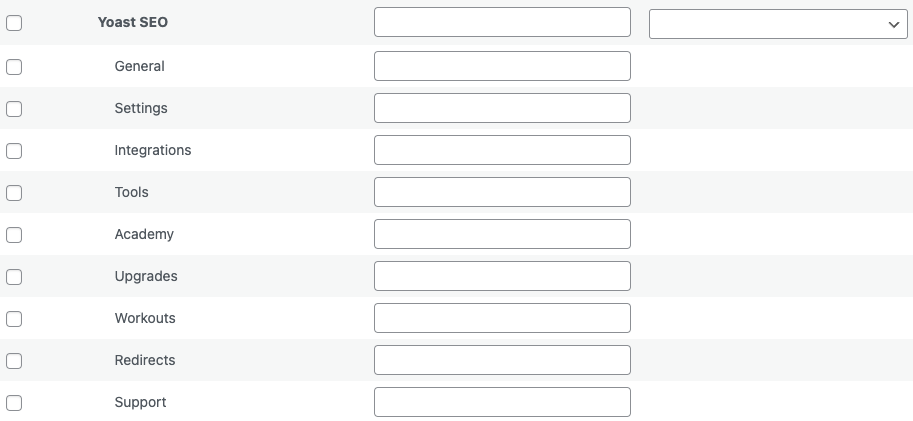
For Yoast SEO, we suggest hiding the following menus:
- Academy
- Upgrades
- Workouts
- Redirects
- Support
White Label Pro, required for many of these Yoast SEO features, also lets you rename WordPress admin menus and change WordPress admin menu icons.
White Label Yoast SEO with our Plugin
That brings us to the end of our guide to white label Yoast SEO. You can start using White Label, for free, right now. It’s an easy plugin to install and comes with plenty of features at no cost to you or your clients. You can upgrade to White Label Pro at any time when you are ready. This will provide you with access to many of the Yoast SEO features discussed here today.
Our plugin is the best way to modify the WordPress experience to fit client needs. You can use it to keep the admin simple, clean, and easy to use. White Label helps you lower support requests and makes troubleshooting problems with clients easier. With less interface and clutter, the ability for them to get lost or have issues decreases. It’s the ideal plugin for WordPress developers and agencies. We hope you give it a try.