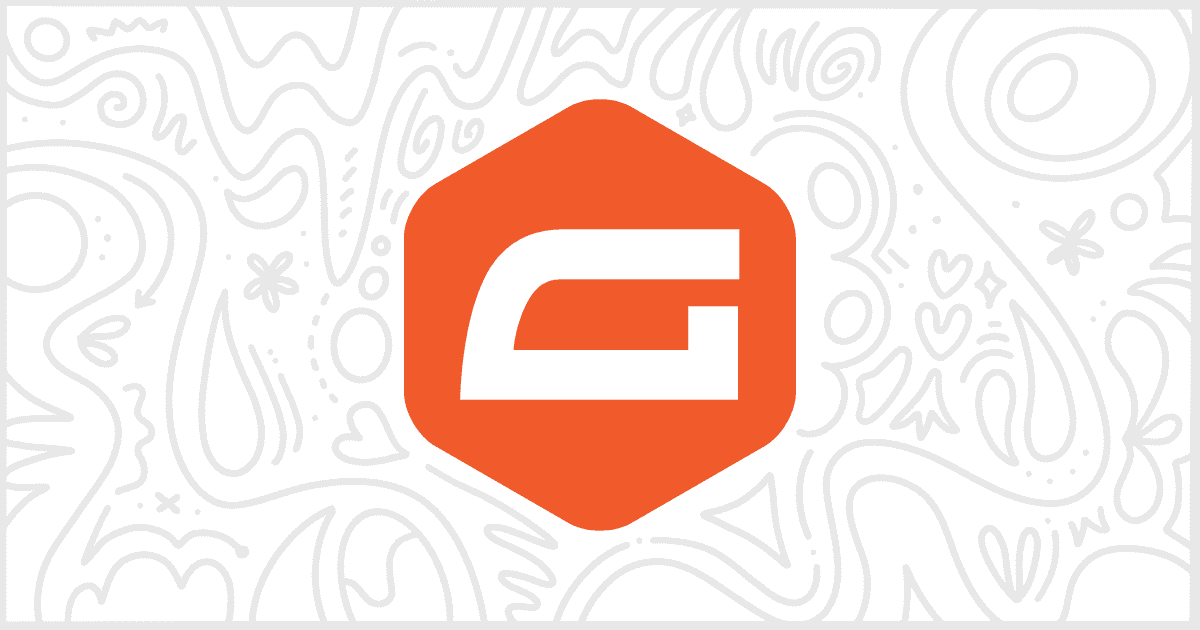White Label Pro is the premium version of our white label WordPress plugin. It includes additional features, not in the free version, to help you further customize the WordPress admin. Those features include support for third-party plugins such as Gravity Forms. We’re going to briefly discuss the ability to hide Gravity Forms toolbar links using White Label Pro in this article.
Gravity Forms has its own section in the settings for White Label Pro. You’ll want to navigate to the Toolbar Links area of the Gravity Forms section. This is where you can decide which toolbar links to hide from your admin users.
Remove Gravity Forms Toolbar Links
This couldn’t be much simpler. All you do is check the box next to each toolbar link you want to remove. When you’ve made your choices, then you save your settings.
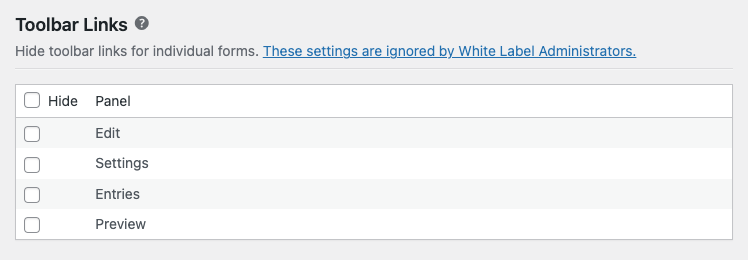
Immediately, any WordPress admin user who isn’t a White Label Administrator will no longer see the toolbar links you selected.
The toolbar links this impacts are on the list of Gravity Forms:

And at the top of an individual form itself when it’s being edited or its entries are being viewed:

More Ways to White Label WordPress
White Label has more features to help you change the WordPress admin experience. In addition to extra Gravity Forms features, White Label lets you customize areas of WordPress Core. Rename menu items, create a new WordPress admin color scheme, redesign the login screen, and more. If you are interested in learning more, the best way is to read our documentation.