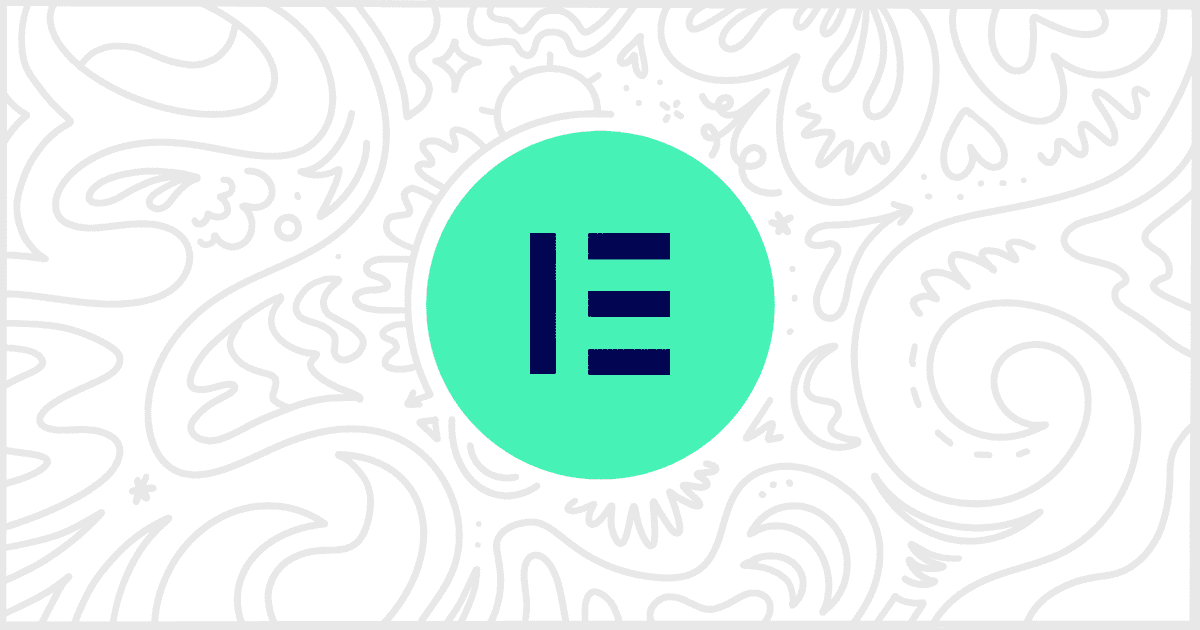Our White Label WordPress plugin comes with multiple ways to customize the admin for clients. One of the most popular methods is to white label Elementor. As you probably know, Elementor is a very popular page builder plugin with a lot of pervasive branding. With our plugin, you can modify Elementor to better match the stock WordPress experience. Or, if you wish, you can have it better match the branding of your client. In addition, you can help hide Elementor Pro upgrade nags that appear throughout the free version of the plugin. Let’s go through how that can be done with White Label.
Install and Activate White Label
First, install the free version of our White Label plugin. The premium version, White Label Pro, offers this ability to hide Elementor Pro upgrade nags and dozens of other features. But, for now, the free version of White Label will get you started. We have written walkthroughs to show you how to install White Label or how to install White Label Pro if you need help.
Hide Elementor Pro Upgrade Nags
This really couldn’t be any easier. Once you have White Label installed, head on over to its settings. Find the Plugins tab and scroll down to where the Elementor features are located. There is a section for Elementor Pro that contains a checkbox for Hide Upgrade Nags that looks like this:

Check the box, press the Save Settings button, and you are done. Immediately, White Label will prevent Elementor from displaying upgrade nags to Elementor Pro to your other WordPress admin users. You don’t have to do anything else.
More White Label Elementor Features
White Label offers many other ways you can modify and white label Elementor. It can help you change logos, colors, menu items, branded text, and more. We have written a guide on how to use our plugin to white label Elementor if you would like to learn more. Our site also has individual Elementor documentation for each feature in the plugin.