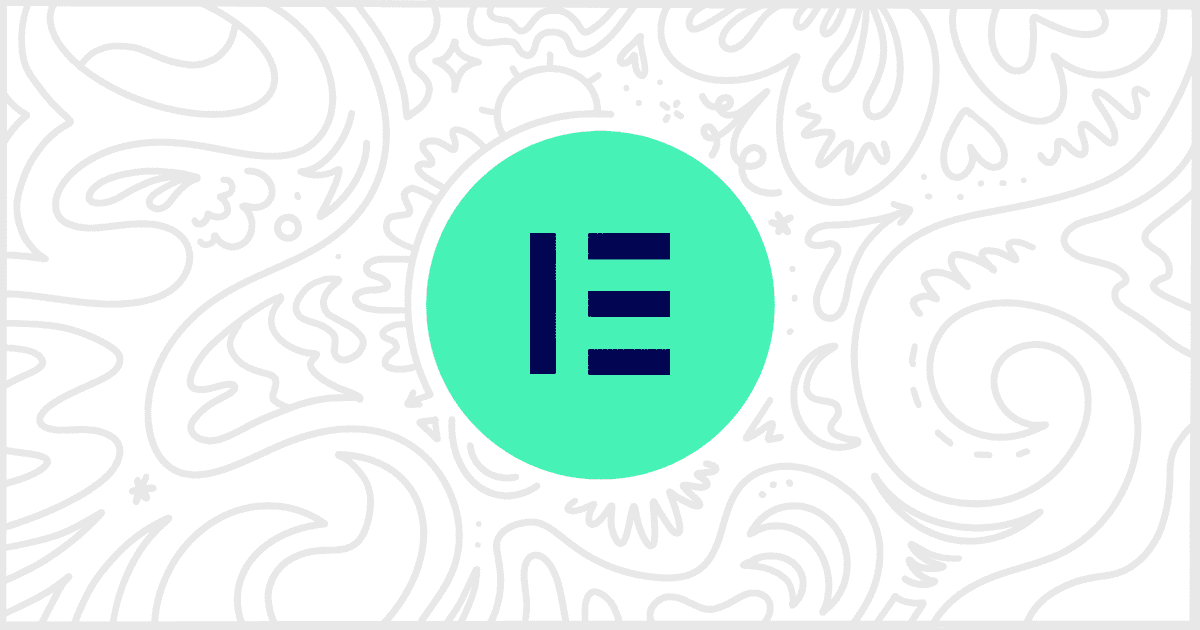White Label, our WordPress plugin, was built to help you customize the admin for clients. One of the most popular plugins, Elementor, is included in that set of features. You can use White Label to modify Elementor’s editor in various ways. One of the most popular features White Label offers is the ability to hide Elementor Pro widgets in the free version’s page builder editor. Let’s show you how easy that is right now.
Install and Activate White Label
To start, you’ll need to install and activate White Label. The free version is enough, but keep in mind White Label Pro offers many useful features for WordPress outside of Elementor. We have written guides on how to install White Label and how to install White Label Pro if you need assistance.
Hide Elementor Pro Widgets
All you have to do is check a single box to hide Elementor Pro widgets in the free version. With White Label installed, head over to our plugin’s settings and visit the Plugins tab. Scroll down to the Elementor area and find the section dedicated to Elementor Pro. There you will find a checkbox for Hide Pro Widgets that looks like this:

All you need to do to hide Elementor Pro widgets inside the editor is to check that box and click the Save Settings button. Immediately, your other WordPress admin users will no longer be presented with unavailable widgets only found in Elementor Pro.
More White Label Elementor Features
That’s not all White Label has to offer in terms of Elementor. You can use our plugin to change Elementor logos, colors, branded text, and much more. We’ve written a guide on how to white label Elementor if you wish to learn more. Also, for more information on individual Elementor features in White Label, check out our Elementor documentation.