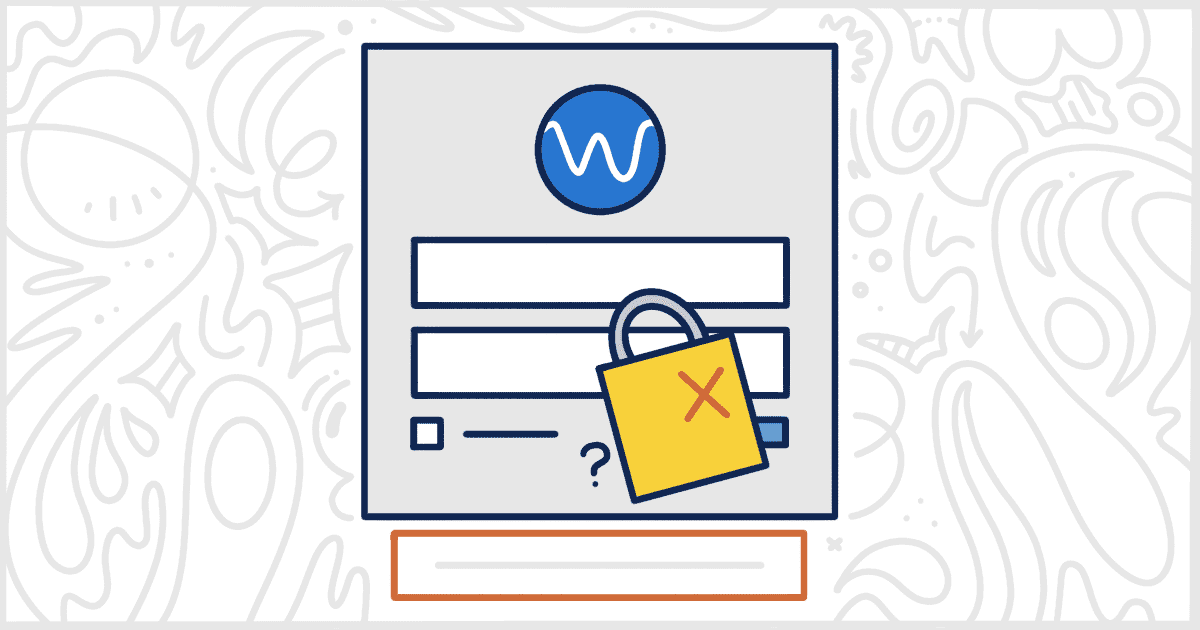Are you looking for a way to remove the WordPress Lost Your Password link from your site’s login page? This is a common request for many WordPress websites for a variety of reasons including client requests, security, and managing community sites. Our White Label WordPress plugin has a built-in feature to remove this link for you without any fuss. Let’s walk through just how easy it is to disable the Lost Your Password link from your client’s WordPress site with White Label.
Easily Remove the WordPress Lost Your Password Link
The first step is to install and activate White Label to get started. Once you have done that, head over to White Labels’ settings. You’re going to want to visit the Login tab to find the feature to remove the WordPress Lost Your Password link.
Scroll down and find the option labeled Lost Your Password? and select its checkbox.

Click the Save Settings button and you are all done. Want to bring the lost password link back? Uncheck the box and save your settings again.
That’s all you have to do to remove the Lost Your Password link from your WordPress site. White Label makes this, and dozens of other WordPress customization options, just as easy. You can do all sorts of adjustments to your login page with our plugin.
Enhance Your WordPress Login Page with White Label
White Label provides a multitude of extra capabilities for your WordPress login page. With our plugin, you have the freedom to inject your brand’s personality. Add custom logos, background visuals, and unique color themes. You also have the option to declutter your login page Remove certain features like the Remember Me checkbox, and the Lost Your Password link, among others.
To get a complete overview of all the features White Label brings to your WordPress login page, we invite you to explore our detailed WordPress login documentation.