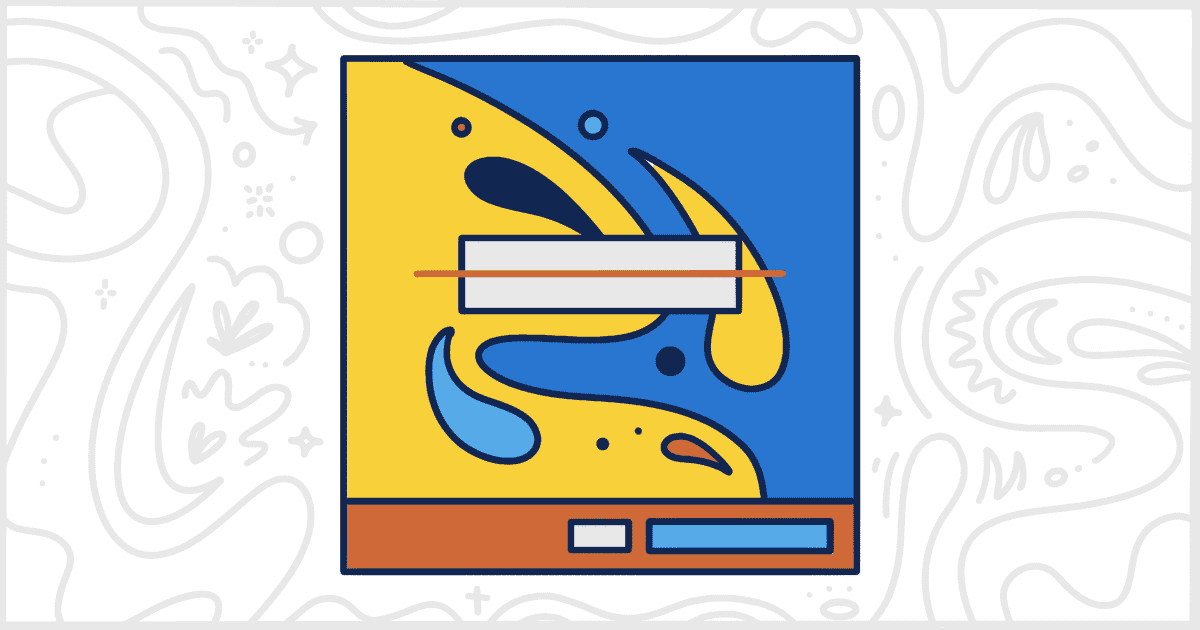White Label Pro, our premium plugin, is designed to give you a superior level of control over your WordPress site’s admin functionality. This includes how themes are viewed and managed by admin users. One of White Label Pro’s theme-related features is the option to remove the WordPress Theme Details overlay. Removing this overlay helps prevent your admin users from accessing more information about a theme than you want them to have. This is a popular feature with WordPress developers and marketing agencies who manage client websites.
What Do WordPress Theme Details Look Like?
Each theme, on the Themes screen of the admin, has a Theme Details button available when you hover over them. Clicking this button brings up the Theme Details overlay, like so:
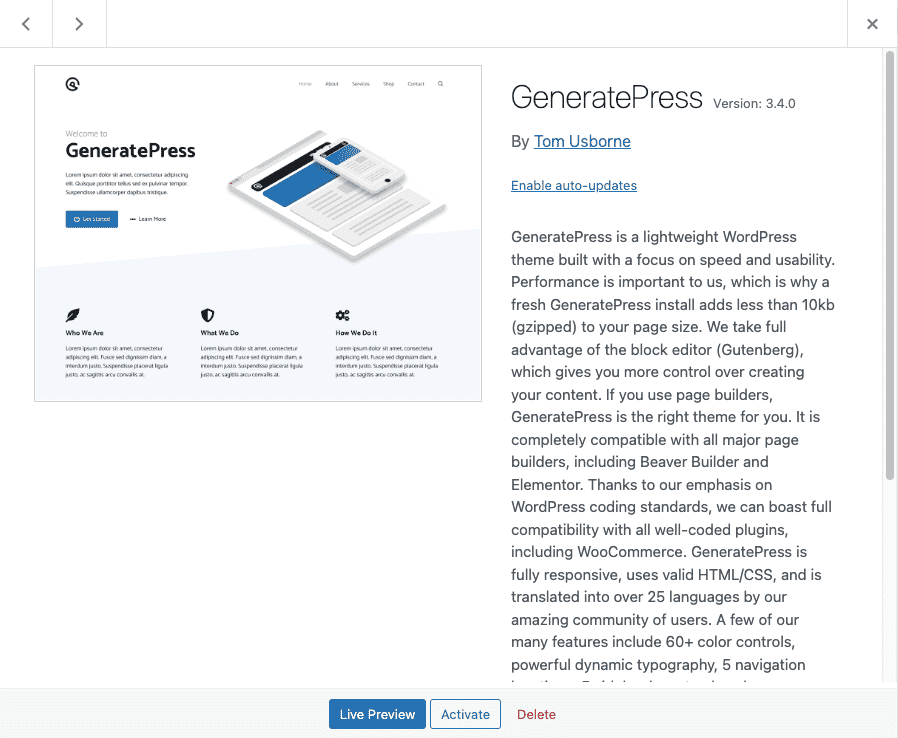
This overlay gives you even more information about a theme, including:
- Theme Name
- Theme Screenshot
- Version Number
- Author’s Name
- Theme Description
- Action Buttons (Live Preview, Activate, etc.)
Typically, this is more information than some WordPress site managers want every admin user to have. Therefore, removing the WordPress Theme Details button and overlay is an easy way to limit access to those details.
How to Hide WordPress Theme Details
Firstly, you’ll need to obtain White Label Pro and install it on your WordPress site. If you require assistance during the installation process, our detailed documentation teaches you how to install White Label Pro.
After installing White Label Pro, move into the plugin’s settings and select the Themes tab. This section is dedicated to theme customization and management. Look for the Remove Features area, where you will find the checkbox for Theme Details. It looks like this:

To remove theme details, simply mark the checkbox and save your changes by clicking the Save Settings button. This action will immediately hide the theme details button and overlay, to all admins, across all themes.
Note: White Label Pro offers many button-related options for the WordPress admin themes screen. You can hide buttons for theme customization, activation, previewing, etc. All of these button-related features impact the Theme Details overlay as well.
Explore More Theme Customization Options with White Label Pro
White Label Pro doesn’t stop at just removing theme details. It offers a full spectrum of theme options. You can rename themes, update theme screenshots, and even hide themes completely from the WordPress admin. Additionally, White Label Pro gives you control over other action buttons, including those for customization and activation. To delve deeper into what White Label Pro can do for you, be sure to read our WordPress themes documentation.